Text on a page is different to the original text defined by the author
What to do if the content on a page or news shows either a bad translation or if the apparently original text shows many words not used by the author
This behaviour usually occurs when an ahead user chooses to translate the https://app.aheadintranet.com site with Google Translate. This can be the case when a user has an interface language different to English.
For example:
The interface language of a user is "German". If the user opens ahead in their browser, Google Translate will ask to translate the website. When the user opts to translate German, the existing German interface will be overwritten with Google Translate content - which is different to the original text - even if the "translation" is from German to German.
There is an easy fix to this problem. It applies to Chrome and Edge browsers:
- If the following message pops up, click the three dots on the right corner:
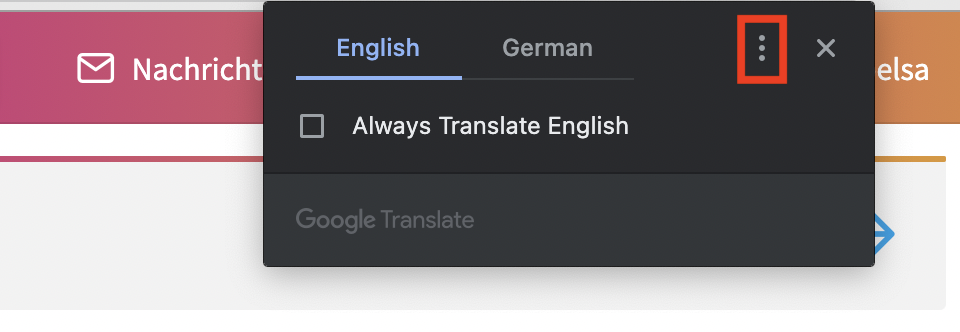
- Select "Never Translate This Site" in the pop-up dialog box:
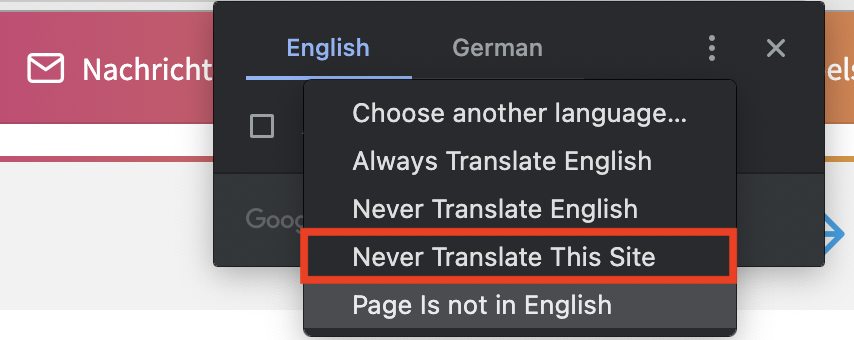
If the message is not shown when reloading the page, you will need to clear your browser cookies.
- On your computer, open Chrome/Edge.
- At the top right, click More
.
- When using Chrome: Click More tools
Clear browsing data
- When using Edge: Click History
Clear browsing data
- Next to "Cookies and other site data" check the box.
- Click Clear data.
When reloading https://app.aheadintranet.com the Google Translate dialog box should now show up again and you can follow the steps described above.