How to Use Smart Filters in All News?
For users looking to streamline their news view, discover how Smart Filters empower you to curate your news feed with precision.
🙋🏻♂️ For users | ✅ Standard feature
Introduction
Smart Filters allow you to tailor your "All News" screen by channels or periods, providing you with a more focused and efficient way to stay informed. This article will guide you through the simple steps of harnessing the power of Smart Filters, ensuring you get the news that matters most to you.
1. Accessing Smart Filters
Navigate to the "See all news" page at the end of your newsfeed where you'll see the filter bar at the top of the All news screen.
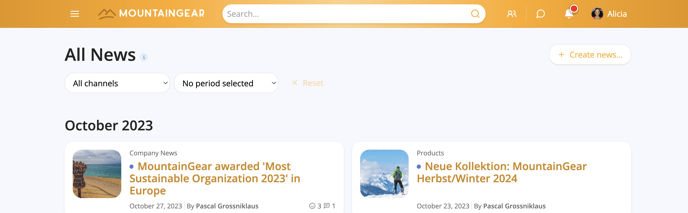
2. Filtering by Channels
Click on the "Channels" option in the filter bar and select the desired channel you want to filter by.
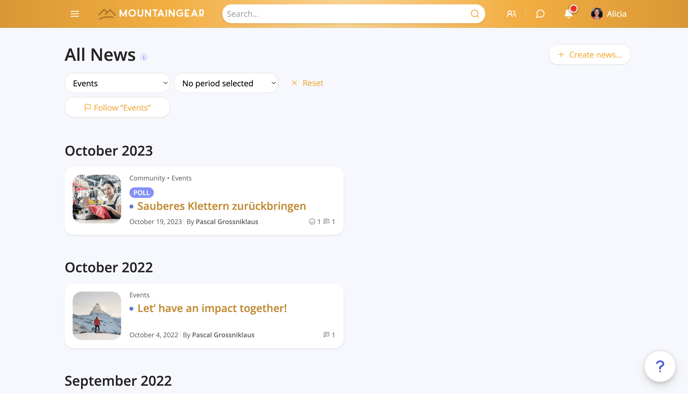
💡 You can view only one channel per time.
On each channel, we provide you with the information whether you follow this channel or not.

When viewing a channel you don't follow you have the option to follow it.
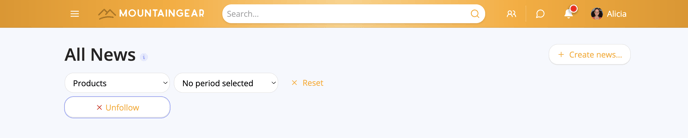
When viewing a channel you do follow you have the option to unfollow it.
3. Filtering by Periods
Choose the "Period" option in the filter bar and select the time frame you are interested in, such as "Last week" or "Last month".
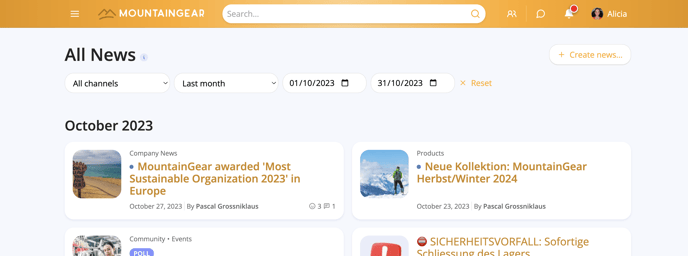
4. Combining Filters
For a more customized experience, combine channel and period filters. You can experiment with different combinations to tailor your news feed to your preferences.
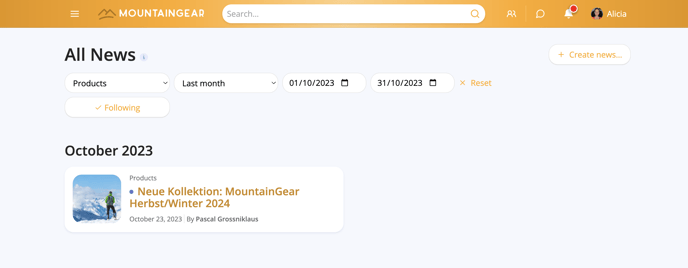
Our Smart Filters put you in control of your news consumption, allowing you to focus on what matters most to you. By effortlessly customizing your All News page, you save time and stay informed with precision.
Check how Smart Filters work in our People Directory in article How to find colleagues and contacts in People Directory?.
🔎 Can't find the right answer to your issue?
Just open a ticket through our customer portal and we will be happy to assist you.