Enable Guest Accounts
Setup
To enable guest access to ahead via your Azure Active Directory, a custom domain must be configured for ahead. This is a mandatory precondition.
If you’re interested in allowing guest users to access ahead, please reach out to your Customer Success Manager. They will guide you through the process of setting up the required custom domain.
Once this is done you can start inviting external users in your Azure AD. To do this select the corresponding option when adding a new user:
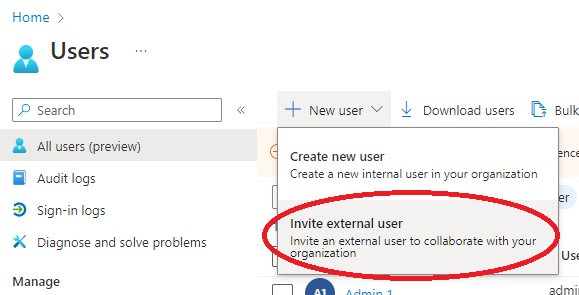
In the opened dialog all you need to enter is a valid mail address. It also makes sense to add the invited user to a group that gives access to ahead. External users can be regular users, editors and even administrators in ahead.
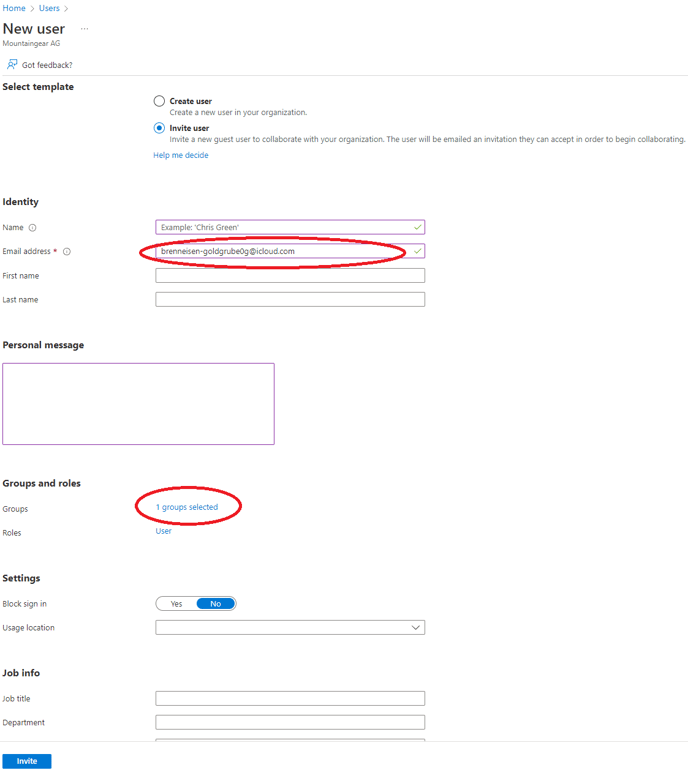
Consider enabling external sharing in your SharePoint Online. Then you can give guests access to sites and documents. This will make sure that the document search in ahead will work.
Login with a guest account
Invited guests receive a mail with an invitation to your tenant. They need to click the link in that mail to accept it.
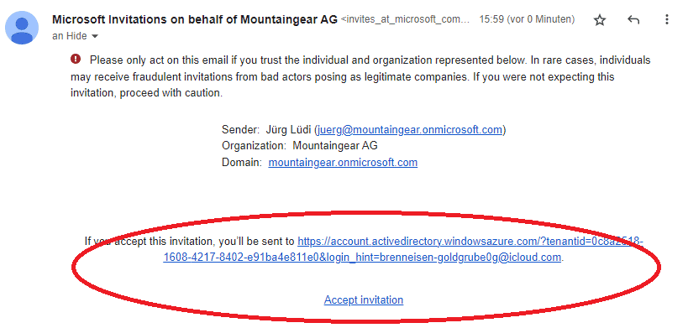
After clicking on the link the login experience slightly differs for different guest users. If the mail address that was used for the invitation belongs to a Microsoft account the guest users are asked to provide their password.
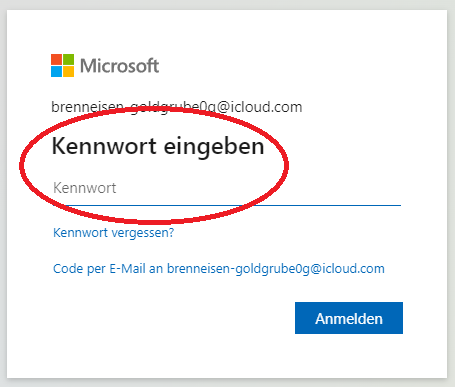
Otherwise the guest users are asked to enter a code that they received via mail in that moment.
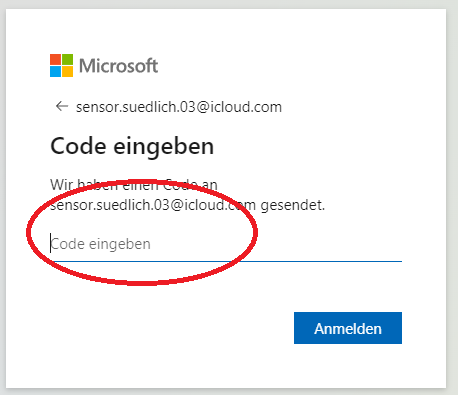
Then the guest users are presented with a set of permissions they have to grant to your tenant.
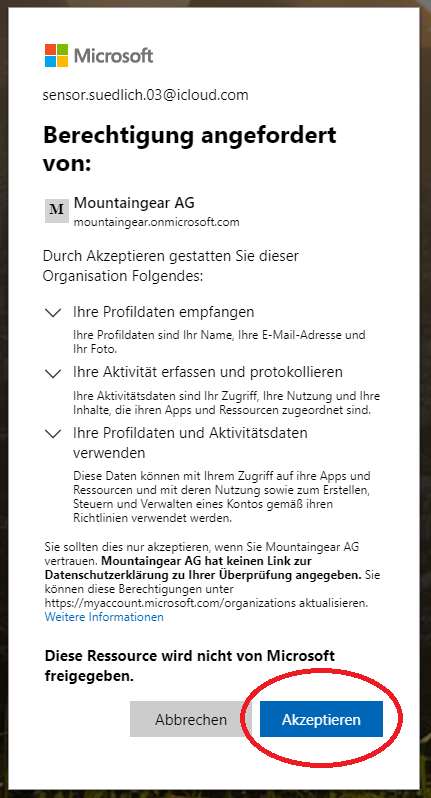
By accepting the guest users have completed the invitation to your tenant. They land on a generic Microsoft site.
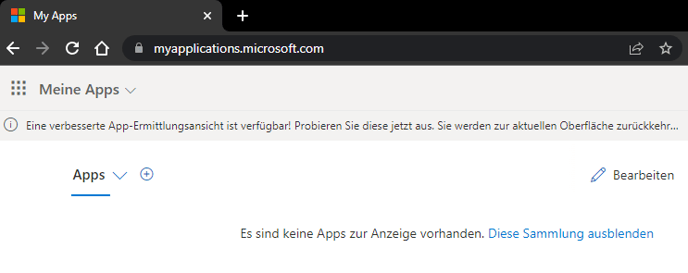 To access ahead the guest users need to enter the custom domain of your tenant in the address bar.
To access ahead the guest users need to enter the custom domain of your tenant in the address bar.
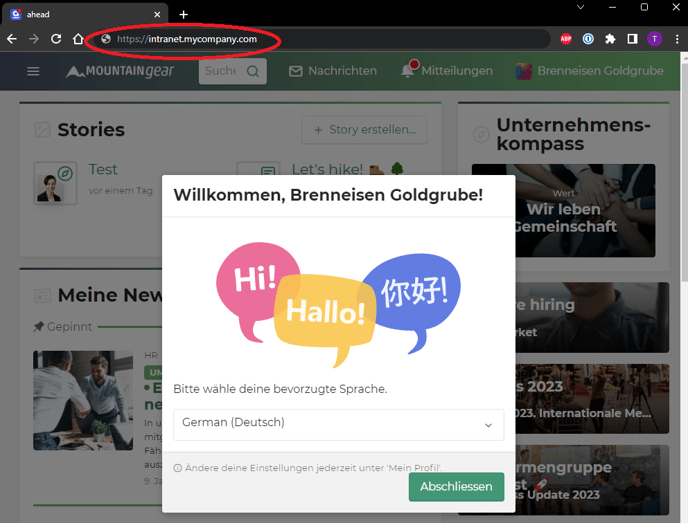
This whole process is only necessary once. From now on, to access ahead guest users just have to enter the custom domain of your tenant and log in.
Currently logging in as a guest user only works in a web browser on desktop and mobile. The ahead mobile app is not yet supporting guest accounts.
Guest users have no access to My Work because this is a technical limitation of guest users in M365.