How to set up the activity feed with Zapier
To push activities from other apps into ahead, you can use the automation platform Zapier. We recommend creating a separate account for all your activities.
1.) Define the action that works as a trigger to push something into ahead’s activity feed. Choose from over 1500 apps.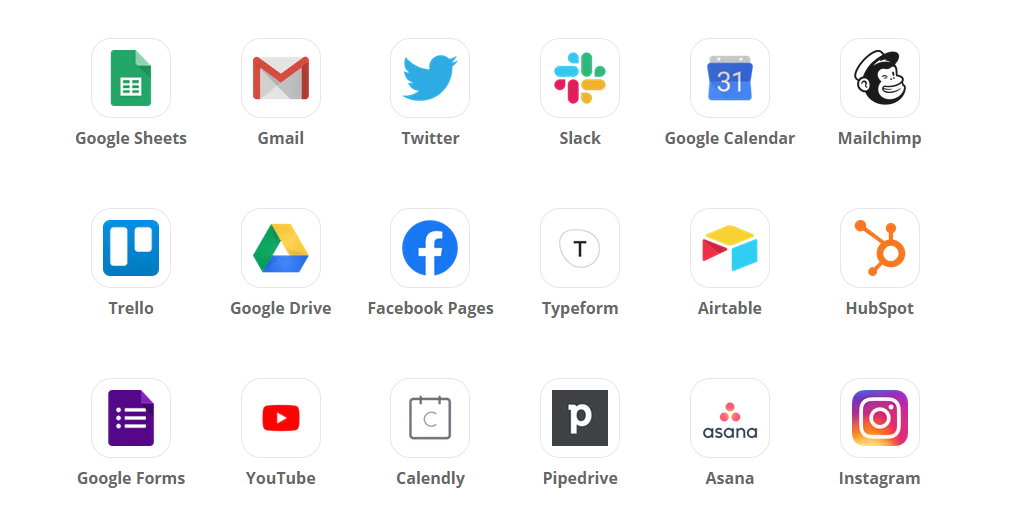
2.) Click on the “+” sign and search for “ahead” and select it. Click on “Sign in to ahead”.
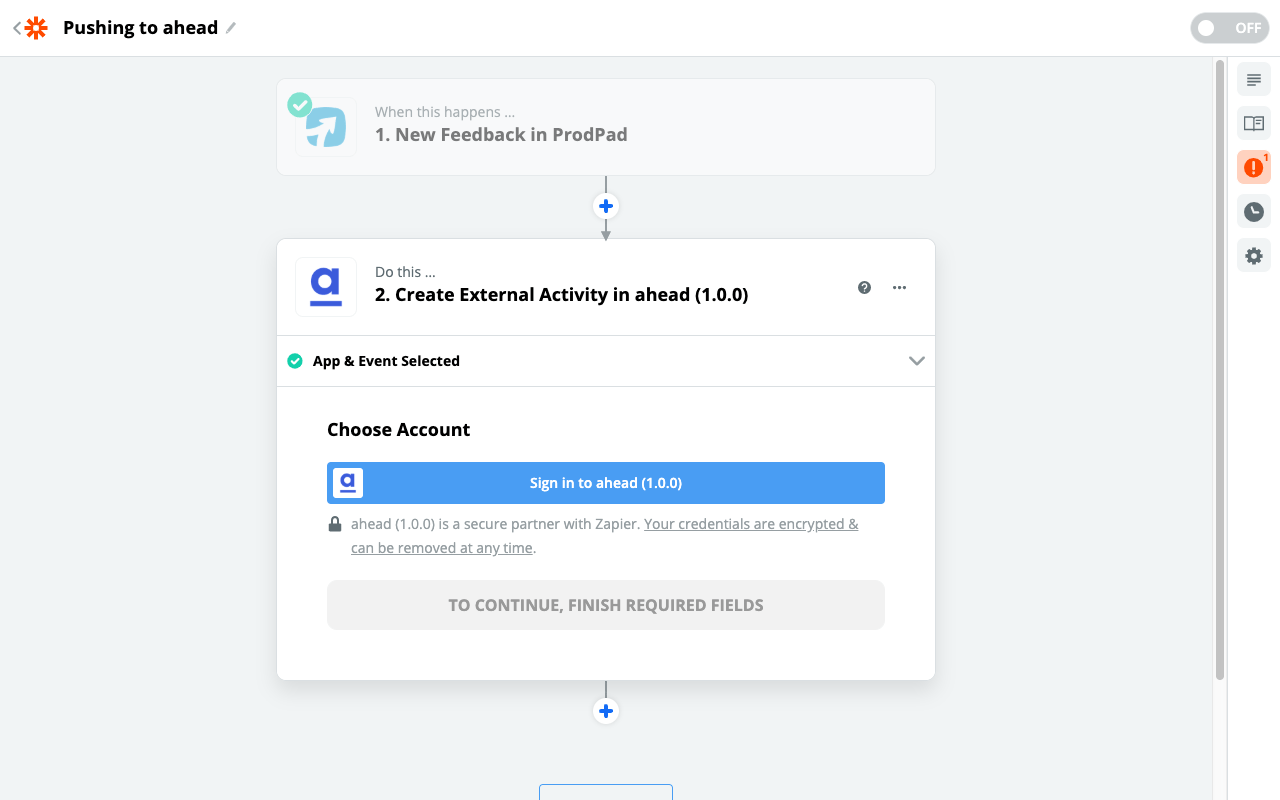

3.) Enter your personalized API key. You can find this key in Company settings → General. Don’t share this with people outside of your company!
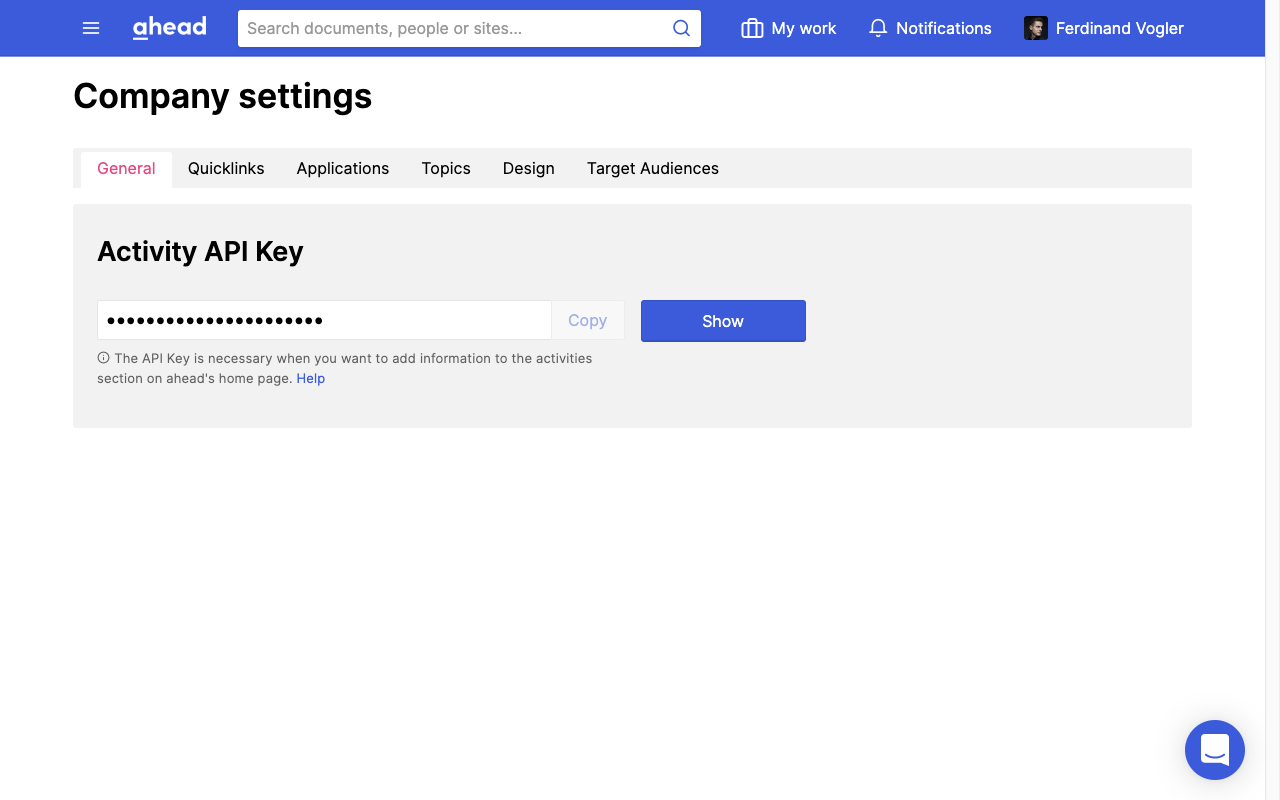
4.) You can now fill in the details of the item in the activity feed. Use the variables of the trigger app you are using by clicking the + symbol next to the input field.
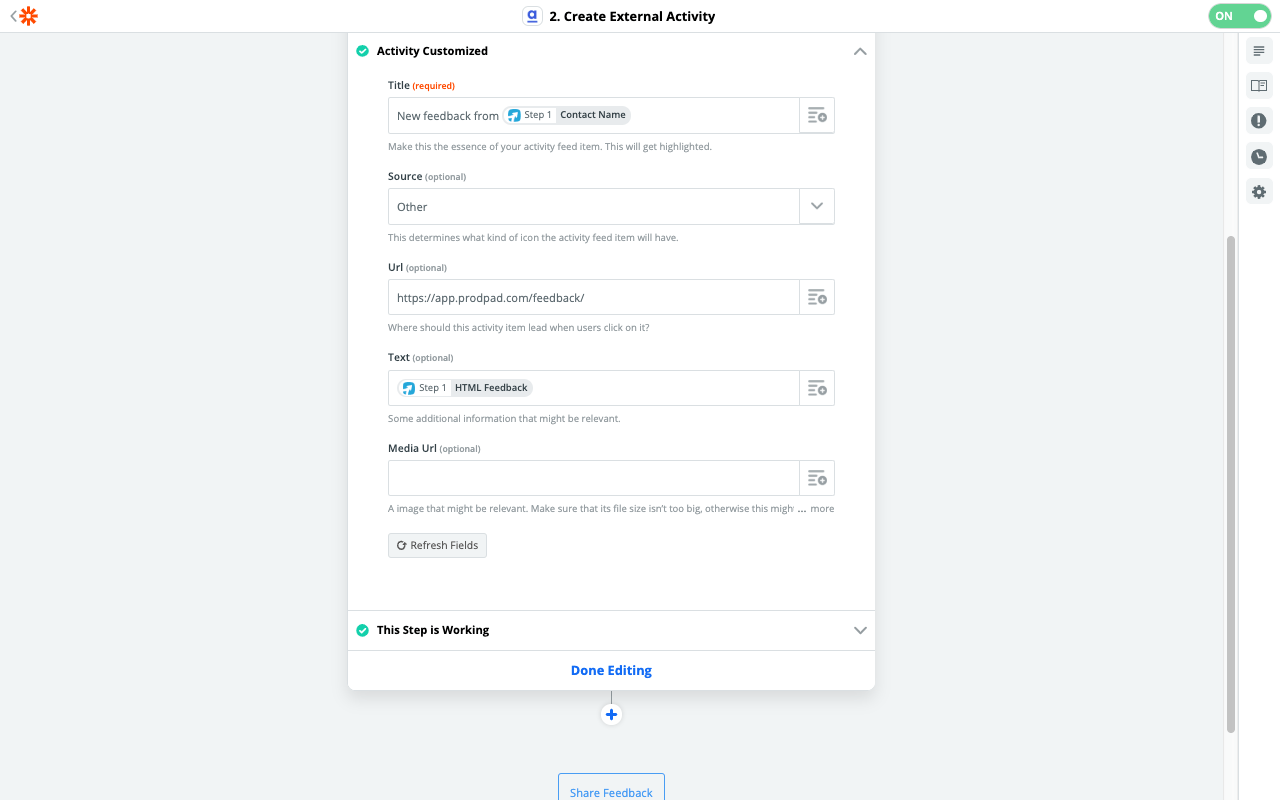
5.) Click on “Done editing” and turn your Zap on (top right corner).6.) Your activity will appear like this in the activity feed:
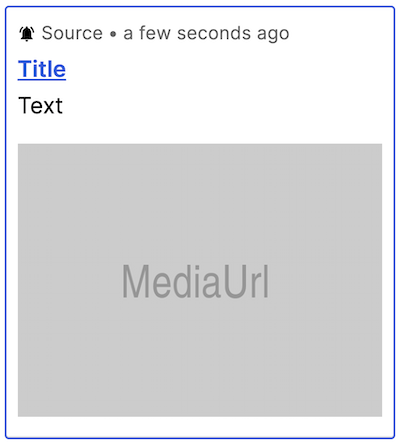
Targeted Activities
If you want certain activities to be seen only by a target audience, you can do this in combination with the Predefined target audiences section under Target Audiences.

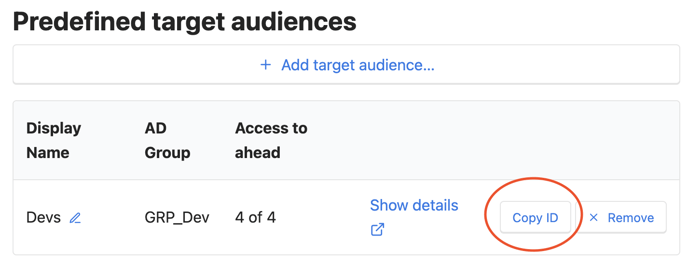
You will find a new button, Copy ID, that copies the relevant id of that group. Now, in a Zapier connector to our API, you can use the additional optional field TargetAudience to specify which predefined target audience is being targeted by setting the id that you previously copied. Leaving this field empty/unused targets all company as before, hence the change is backward compatible and you do not need to change any existing zaps.