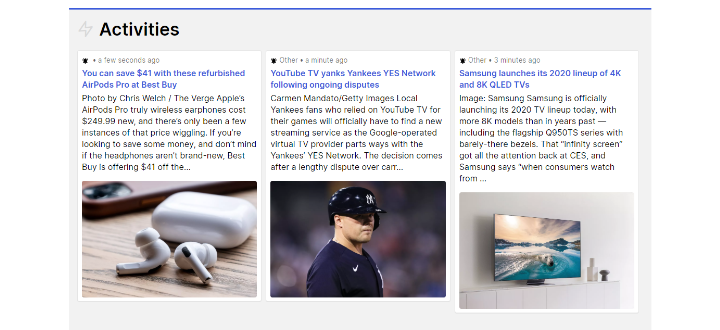Push events from an RSS feed into ahead
ahead allows you to post events from external sources into the activity feed by automating the triggers using Zapier.
Let’s go step by step through the process.
- 1. Once in Zapier, choose the app RSS by Zapier and choose one of the two trigger events. You can send items from one or multiple RSS feeds.
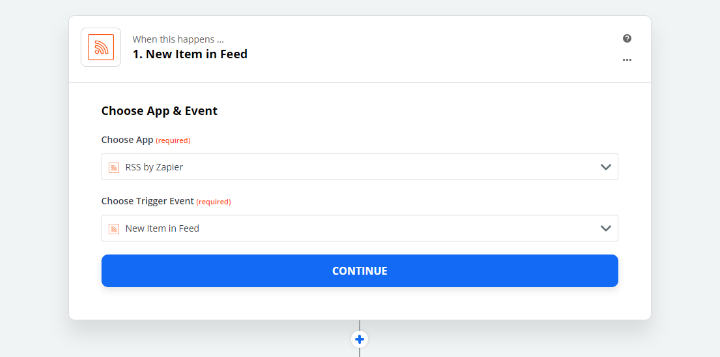
- 2. Enter the feed URL in the Customize Item section. If required, enter the credentials to access the feed as well. In the field ‘What triggers a new feed item?’ select the recommended option. Next, press ‘Continue’ and then ‘Test & Continue’.
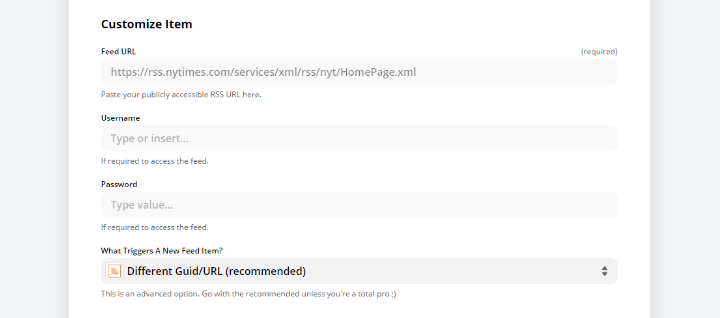
📝 NOTE: Check this article on how to find the feed URL.
- 3. In the following Choose App & Event section, search for ahead, and select Create External Activity as the action event. After that, choose your ahead account or connect it if you haven’t done so yet.
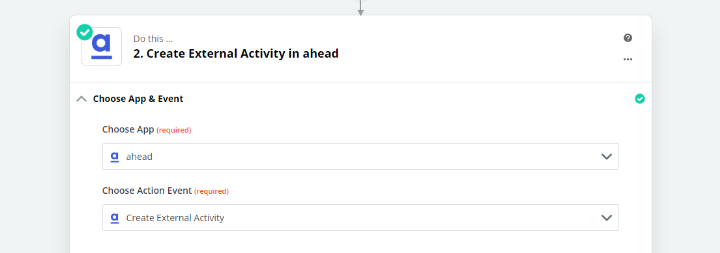
- 4. Lastly, customize the information you want to display in the ahead activity by inserting data from the RSS feed into the different fields (title, source, url, etc.) Press ‘Test & Review’ to check in ahead what the new automated activity looks like and set the zap to ON once you’re happy with the result.
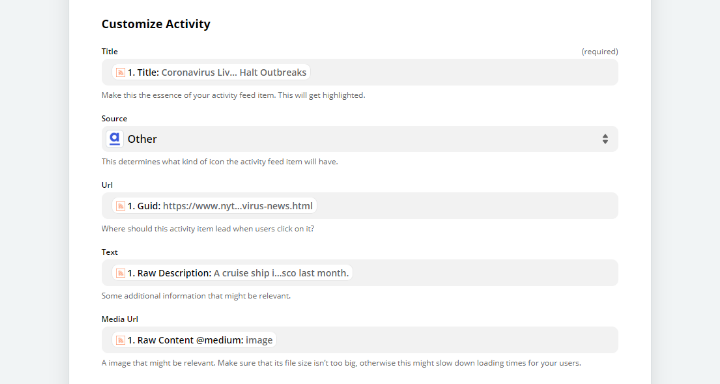
- 5. Your RSS feed connection is ready to automatically post new entries as ahead activities!