Push birthdays from Outlook to the Activity Feed (PowerAutomate)
Publish birthdays in ahead using an Outlook-Calendar and Microsoft PowerAutomate
This serves as a workaround because the outlook-integration with zapier is currently not working properly.
Prerequisite: Please verify license prerequisites.
Posting events, such as birthdays, in ahead’s activity feed can be automated with PowerAutomate. To create a so-called flow, first you need to have an Outlook Calendar containing the birthdays you would like to push into ahead.
Let’s go step by step through the process.
- Go to https://powerautomate.microsoft.com
- Login with your credentials
- Navigate to "Create"
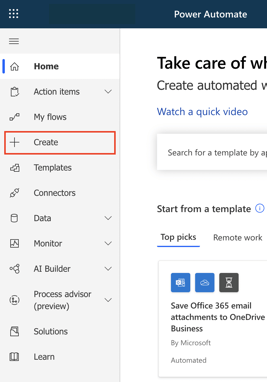
- Klick on "Automated cloud flow"
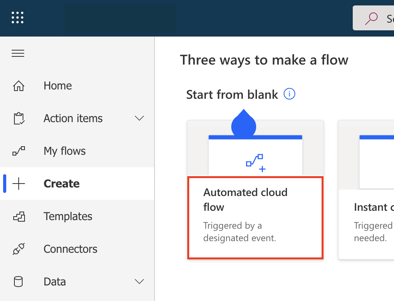
- The "Flow name" should indicate its purpose, e.g. "ahead: Publish Birthdays from Outlook". In the trigger, please type in "When an upcoming event is starting" --> Choose the option which specifies "Office 365 Outlook" as subtitle. Klick "Create"
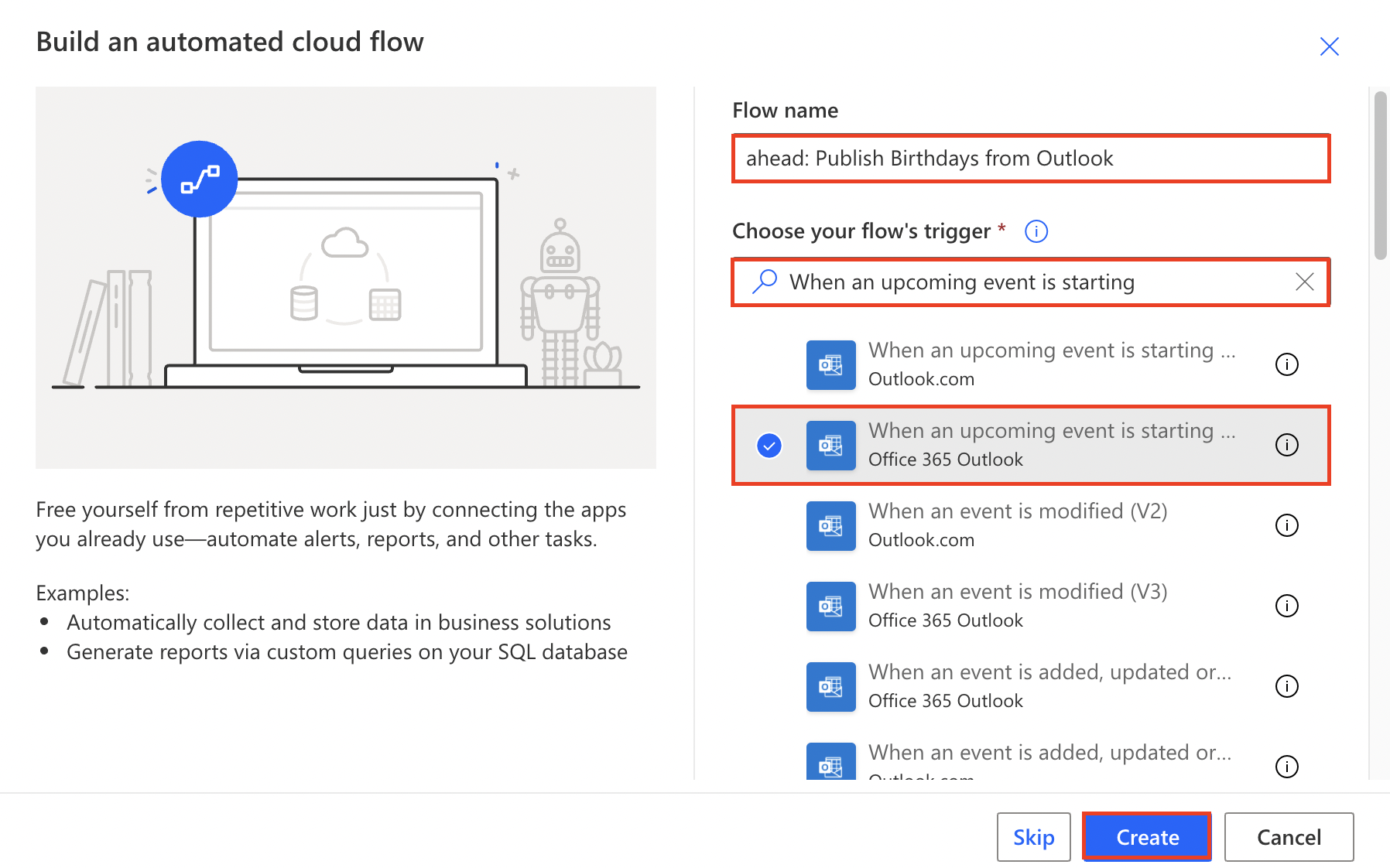
- You will be presented with the trigger-form. It might asks you to login to outlook. It is important to login with the account that owns the "Brithday-Calendar". If you're logged in successfully, you can choose the calendar from the dropdown list (Calendar-Id). The Look-Ahead-Time is set to 15 - which means the trigger goes off 15min prior to the upcoming event. Klick "+ New step"
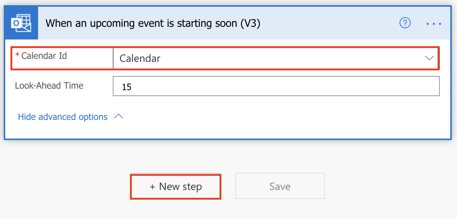
- Search for "ahead" in the lookup-section and choose "Add an external activity (preview)"
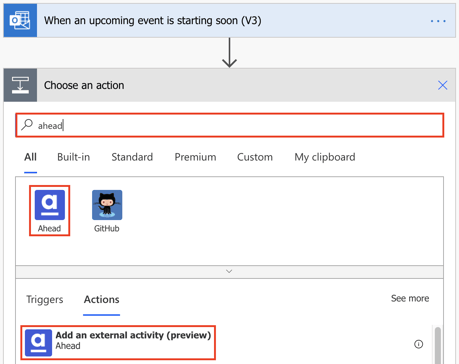
- PowerAutomate has to connect to ahead first. Specify the "Connection Name" to e.g. ahead, and put in the API Key. The API Key can be found here. Once on ahead, click "Show", copy the API key and paste it in PowerAutomate. Click "Create"
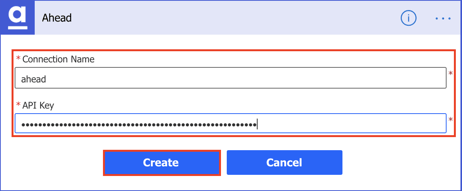
- Now, let's prepare the activity-post that will be created in ahead. First we have to specify a Title, e.g. Employee Birthdays. In a next step the text has to be specified - in order to personalize the message (you want to congratulate a person) the subject of the appointment can be added. First start with the message: "Happy birthday!!! 🥳 🎂 🎉 🎈 Today: ", next you can hit the indicated box and add "Subject" as a placeholder. One can finish the message by adding "Have a great day!".
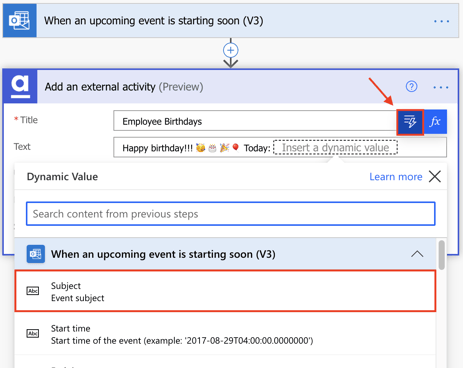
- Specify the "Media Url", you can use a webhosted image e.g. https://i.pinimg.com/564x/69/f6/65/69f6656587388f5b836a4c27c78d2897.jpg and set "Source" to "Birthday"
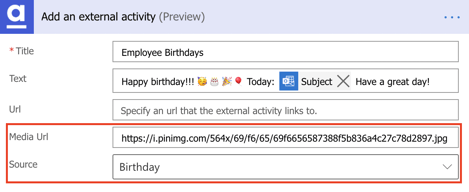
- Klick "Save" to activate the PowerAutomate-Flow.