Viewing participant progress
How participants and course admins can track learning completion
When users enroll in a course, their progress is automatically tracked as they complete lessons and tests.
Each participant’s progress is represented through three main stages:
-
Not started: The participant is enrolled but has not completed any learning units yet.
-
In progress (with completion %): The participant has completed some, but not all, units. For example, completing 4 out of 5 units equals 80% progress.
-
Completed: The participant has completed all learning units in the course.
How lessons and tests are marked as completed
For lessons:
-
A lesson is marked as completed once the participant has scrolled through the full lesson to the end.
-
If the “Lesson confirmation” building block is enabled, participants must also click the confirmation button for the lesson to be counted as completed.
▶️ Watch how this feature works:
Important: Interactive elements such as embedded quizzes or videos are not tracked automatically. If completion of these elements is important, it’s recommended to use the Lesson confirmation building block.
For tests:
-
A test is considered completed only after it has been passed.
How participants view their own progress
Participants can view their progress in My Learning, under the My Courses area.
Each course displays a status — Not started, In progress (with %), or Completed — and courses are ordered as follows:
-
Courses that are Not started or In progress, with the most recently updated progress shown first.
-
Completed courses, shown after uncompleted ones, ordered by the most recent completion date.
Inside each course, participants can view detailed progress by checking which lessons and tests have been completed and which are still pending.
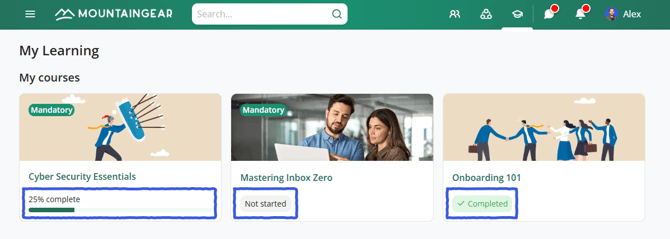
Courses to complete module
Intranet admins can enable the Courses to complete module on the homepage to give participants a quick view of their pending courses. Learn more
How course admins view participant progress
Course admins can view participant progress for any course they manage.
To do so, they must have both the Create Courses permission and edit rights for that course.
-
Open the course and navigate to the Participants tab.
-
The participant table lists all enrolled users, along with their progress status and completion percentage.
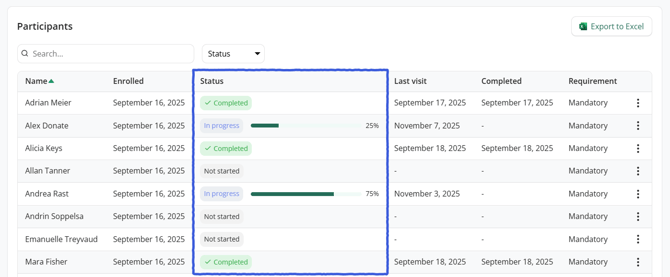
Admins can use this table to monitor learning activity, track completions, and identify users who may need reminders or follow-up.