Enrolling participants manually
Manually enroll participants to assign required training and help them stay on track with their learning.
What Is manual enrollment?
Manual enrollment allows course admins to assign a course directly to selected individuals or groups. When you enroll participants manually, the course becomes mandatory for them.
ahead Learning also supports automated enrollment, which assigns users who match specific criteria. Learn more about automated enrollment
Key difference:
-
Manual enrollment gives you full control over who is enrolled and when.
-
Enrollment happens immediately (if the course is published) or as soon as it’s published.
-
It’s ideal for targeted training but can be time-consuming for large audiences.
How to enroll users manually
-
Open the course and go to the Participants tab.
-
Click Enroll participants in the top-right corner.
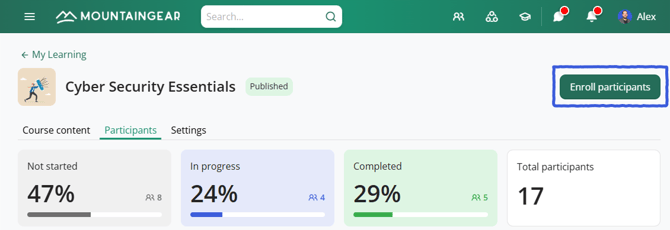
-
Use the search or filters to find people:
-
You can search by name, city, department, job title, or office location.
-
-
Select one or more users. To enroll everyone matching your filters, click Select all.
In the example below, all users in Barcelona and London are selected.
-
Selected users appear at the bottom of the screen.
-
-
Click Apply to confirm.
-
For unpublished courses: Users are added as participants and will be notified automatically once the course is published.
-
For published courses: Newly enrolled users are notified instantly, unless they were already enrolled or have completed the course.
-
What happens after enrollment
-
Enrolled users appear in the Participants list with the date of enrollment recorded. Their course status is set to Mandatory.

-
They will receive a notification prompting them to complete the course.