Creating and taking Tests
Building assessments to measure learning progress
Alongside Lessons, Tests are one of the two key content types in a course. Tests allow you to assess participants’ understanding and track their progress directly within the Learning area.
Adding and publishing a test
To create a test:
-
Go to the Course content tab.
-
Edit the Learning units module.
-
Click Add test.
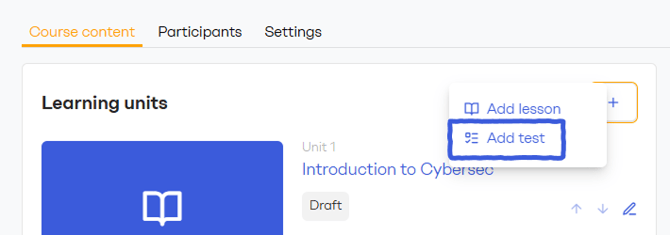
A test consists of three types of building blocks:
-
Questions – single-choice or multiple-choice.
-
Rich text – add context, instructions, or supporting information.
- AI Test – automatically generates a set of questions based on the selected lessons.
You can add as many blocks as needed and reorder them freely. Participants will see questions and text in the same order you arrange them.
Setting up the test
-
Assign points: Each question is worth 1 point by default, but you can assign 1–5 points per question by selecting Edit on the question.
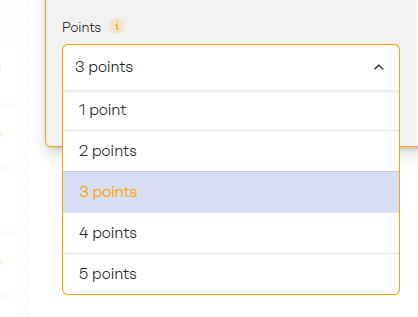
-
Set a passing score: By default, the passing score is 100% (all questions must be correct). You can adjust this threshold to a lower percentage if needed.
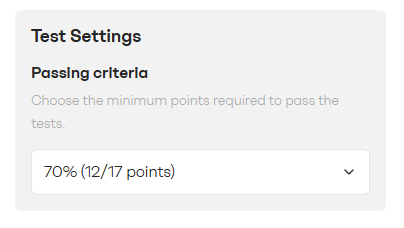
-
Preview the test: Use Preview to review the test layout and flow. (Note: the preview is not interactive — you can’t submit answers in this mode.)
Once your test is ready, save it as a draft and publish the whole course to make it live.
If the course is already published, you can add a new test and publish it immediately. Learn more about updating published courses
How participants take tests
-
In the course, tests are labeled clearly to distinguish them from lessons.
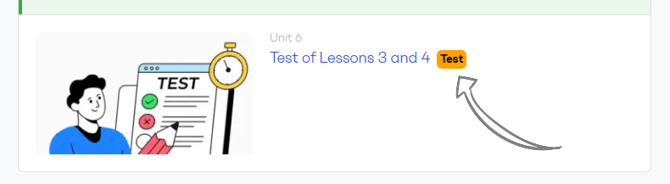
-
When a participant opens a test, they’ll see questions and any accompanying text in the exact order the editor created it.
-
Each question displays the points it’s worth.
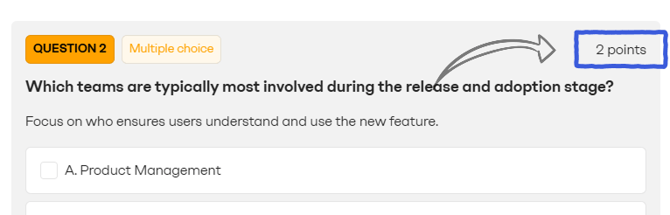
-
Participants select their answers and click Submit at the bottom of the page. Before submitting, they can see the minimum score required to pass.
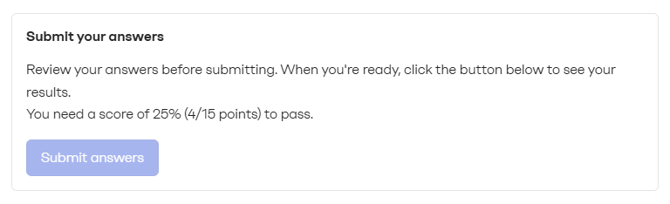
After submitting, participants instantly see their results:
-
Whether they passed or failed, along with their score and the number of correct and incorrect answers
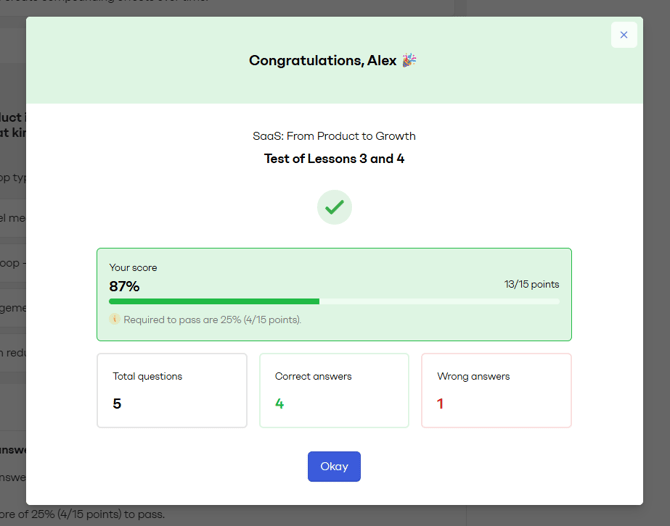
-
If they pass, the test is marked as Passed on the course page with their score displayed. Once a test is passed, it can no longer be accessed.
-
If they fail, they can retake the test immediately as many times as needed.