Course structure: Hub and Modules
Understanding how courses are organized and customized
Courses as Hubs
Courses are built on the same framework as the Homepage or the Knowledge Hubs, meaning they can include most of the same modules and support flexible layouts.
You can customize the layout and module placement within a course to highlight the most relevant information for participants.
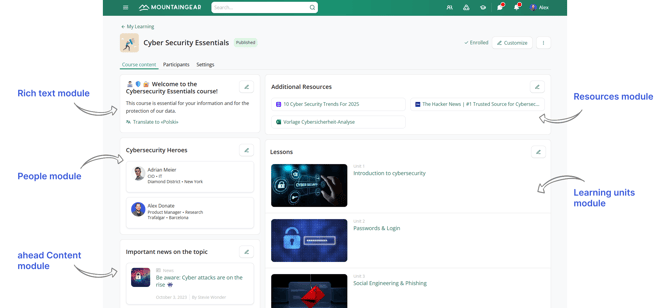
This course has 5 modules
The 'Learning Units' module
The Learning units module is exclusive to Courses — it’s where you add your Lessons and Tests.
-
It’s the only required module in a course and it cannot be deleted.
-
You can reposition it within the layout, only in the 2/3 column.
This module is the core of every course, providing access to the structured learning content participants must complete.
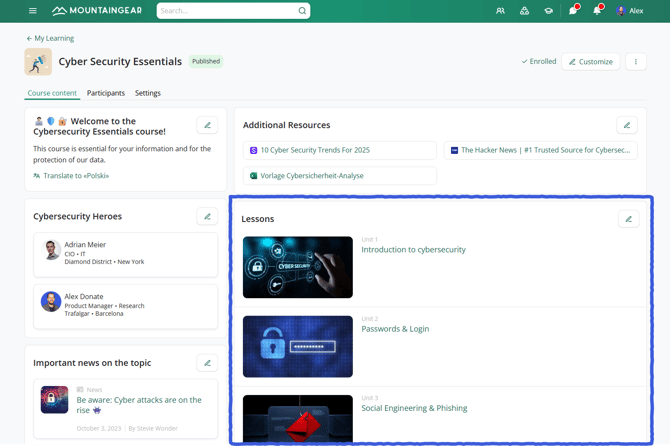
The Learning Units module has been renamed to 'Lessons'
Other available modules
In addition to Learning units, you can add optional modules to enrich your course and provide extra value to participants. These modules help you share resources, highlight people or promote related content.
Available modules include:
-
Rich text – Add formatted text, instructions or introductions.
-
People – Showcase course instructors or key contributors. Learn more
-
Resources – Attach supporting files or reference materials. Learn more
-
Quicklinks – Provide shortcuts to relevant pages or tools. Learn more
-
ahead Content – Embed content (News, Pages, Events and Stories) from other areas of your intranet.
-
Events – Display upcoming sessions or webinars.
-
Activities – Highlight interactive or social learning activities.
-
Featured community – Link to a community related to the course topic. Learn more
Adding and customizing modules
To add or customize modules in a course:
-
Go to the Course content tab.
-
Click Customize in the top-right corner.
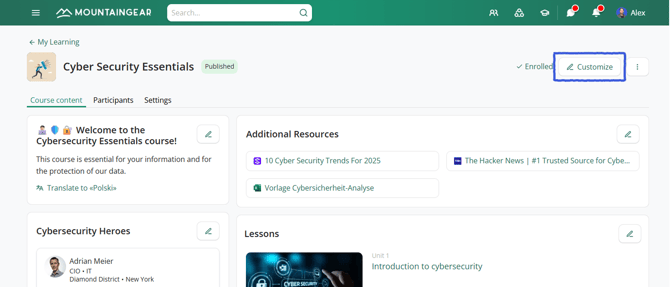
-
Use Add module and choose a module from the list.
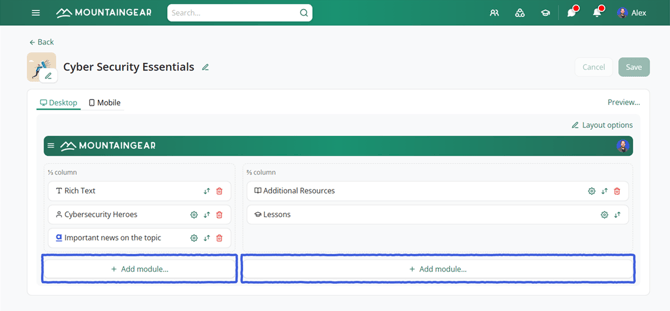
-
Use the Reorder option to move modules around the layout.
-
Open a module’s Settings to edit its title and manage its translations if your organization uses multiple languages.
- Click Save (top-right corner) to apply all changes.