Course edit rights
Control who can edit course content, manage participants, and view analytics by assigning course edit rights to selected users.
How Course Edit Rights Work
When a user creates a course, they are automatically its editor and the only person who can edit it by default.
In some cases, that user may need to grant edit access to others — for example:
-
Collaborating on content creation — involve a subject matter expert to write or review materials.
-
Managing enrollments — allow a team leader or manager to enroll their people.
-
Tracking completion and analytics — give visibility to a learning manager responsible for monitoring progress on required training (e.g., compliance or audit-related courses).
Granting Edit Rights
To give other users edit access to a course:
-
Open the course and go to the Settings tab.
-
In the Edit rights section, click Edit.

-
Choose who should have edit rights. You can select:
-
Only the creator – default setting.
-
Selected editors – specific users chosen individually.
-
All course managers – all users with the Create Courses permission.
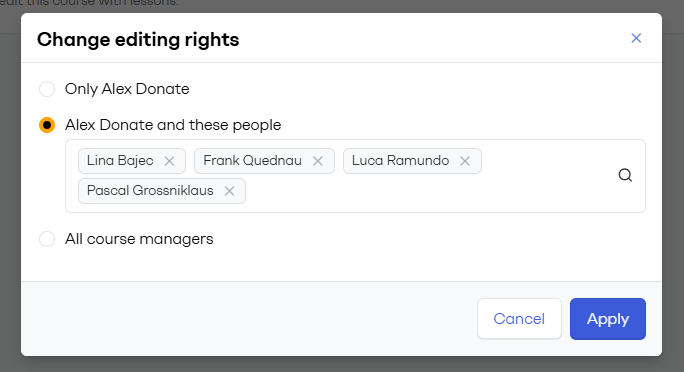
-
-
Click Apply. The selected users will gain access immediately.
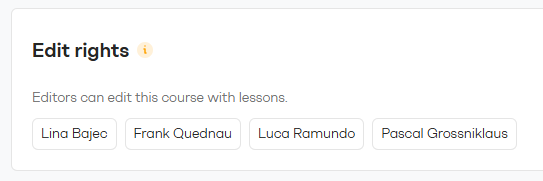
Remember: Before granting someone edit rights, confirm that they already have the Create Courses permission. Without it, they won’t be eligible to get edit rights.
What Course Editors can do
Users with edit rights to a course have full access to its content and functionality. They can:
-
Edit course content and publish changes.
-
Add or remove participants.
-
View analytics and progress reports.
-
Adjust course settings.