Mandatory vs. optional courses
Understand how courses become mandatory or optional, and how participants experience each type based on how they were enrolled.
Courses in ahead Learning can be either mandatory or optional, depending on how participants are enrolled.
The same course can be both at the same time — mandatory for some users and optional for others.
Mandatory courses
-
Marked with a “Mandatory” label for visibility.

-
Prioritized in My Learning › My Courses section and in the Courses to Complete homepage module (if enabled).
-
When a user is enrolled in a mandatory course, they receive a notification.
-
Course admins can resend notifications to remind participants to complete the training.
Mandatory courses are typically used for compliance, onboarding, or required training.
Optional courses
-
Displayed in the Discover area of My Learning.
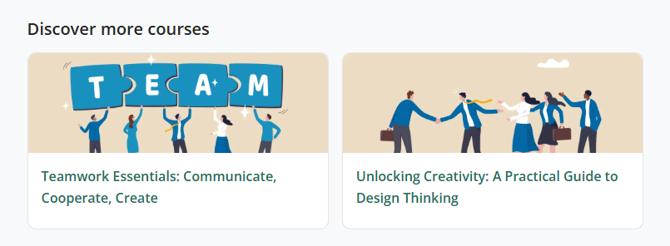
-
Users can browse and self-enroll in these courses at their own pace.
-
Optional courses are ideal for personal development or interest-based learning.
How courses become mandatory or optional
The course requirement depends on who enrolled the participant:
-
If a course admin enrolls users (manually or through automated rules), the course is mandatory for those participants.
-
If users self-enroll from the Discover area, the course is optional for them.
As a result, the same course can have both mandatory and optional participants.
Viewing course requirement status
In the Participants tab of a course, admins can view each user’s requirement status — shown as either Mandatory or Optional in the table. This information also appears in the exportable Excel file.
Changing the requirement status
Admins can change a participant’s course requirement at any time from the Participants tab.
From mandatory to optional:
-
Select Make course optional from the More menu.
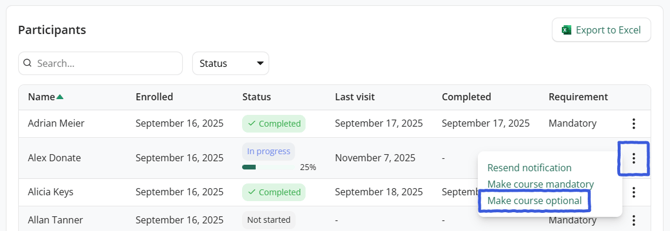
-
Available after the course is published and works regardless of user status (Not started, In progress, or Completed).
-
This change does not affect progress — users simply stop seeing the Mandatory label.
Note: If the user matches an automated enrollment rule, they will be re-enrolled as mandatory in the next synchronization cycle. Exclude them from the rule to prevent this. Learn more
From optional to mandatory:
-
Select Make course mandatory from the More menu.
-
This also does not affect progress.
-
Users are not automatically notified, but you can use Resend notification to alert them.