How do I change my profile picture?
Learn how you can customize your profile in ahead by adding or changing your profile picture
Introduction
Your personal profile in ahead is where you can find basic information about you, such as your position or department information, as well as contact details. This information is managed by your company and is synced to your ahead profile.
You may also see additional pre-defined fields which you can fill in yourself, such as your interests or skills.
💡 If you want to know more about Lists in ahead, contact your CSM or reach out to us at support@aheadintranet.com
Distinction between Licensed and Unlicensed Accounts
There are two types of users in ahead - those with at least a Microsoft 365 Exchange license, i.e. they have a mailbox, and/or use tools such as Microsoft Teams, etc., and those without. To simplify, we call them desk users and non-desk users respectively.
Why is this relevant to your profile picture?
Desk Users
As a desk user you are not able to change or add a profile picture to your ahead profile directly from ahead. It may be that your company has a profile picture policy and has added your picture to your Microsoft account. In this case, you will see that picture synchronized in ahead.
If you are a Windows user, you may be able to change your account picture. Click here to see how.
💡 Reach out to your Intranet Owner or your company's IT department if you have questions about your profile information, including the profile picture.
Non-Desk Users
As a non-desk user you can change your profile picture directly in ahead, since your profile picture is not synchronized with a Microsoft account.
Follow these simple steps to change your profile picture:
On Desktop
- Go to your profile
- Click on the edit button under the profile picture
- Upload a picture from your computer
- You can also delete or replace your profile picture
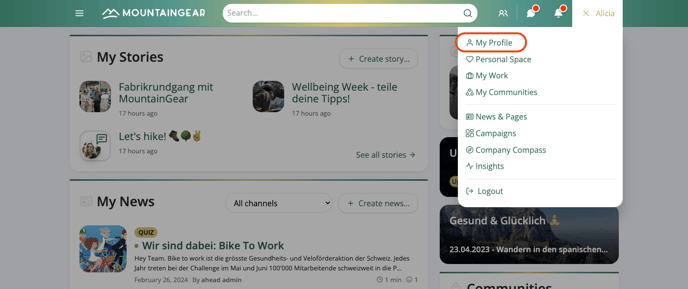
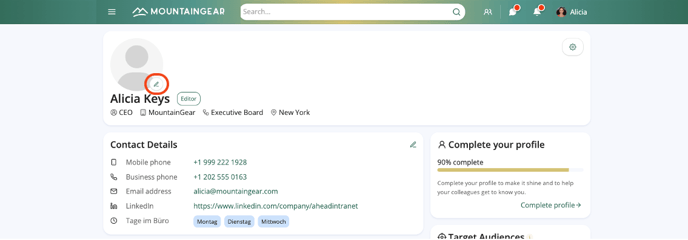
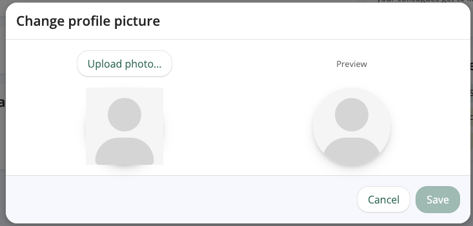
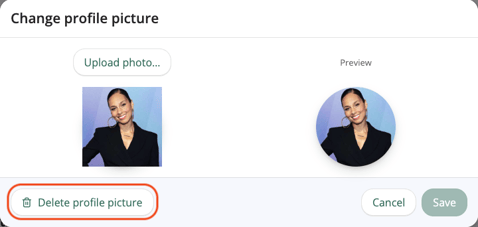
On the mobile app
- Go to your profile
- Click on the edit button under the profile picture
- Upload a picture from your phone library or take a picture
- You can also delete or replace your profile picture
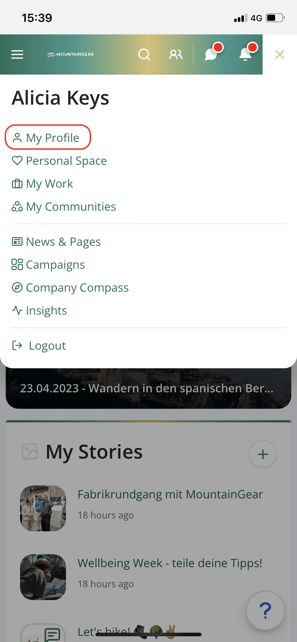
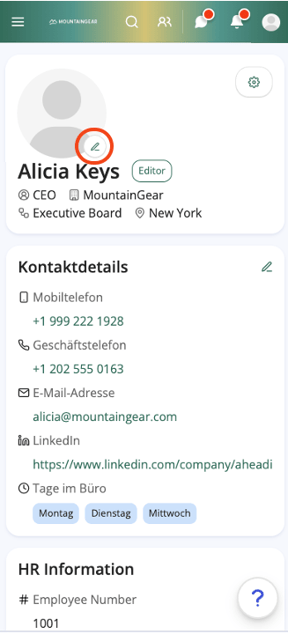
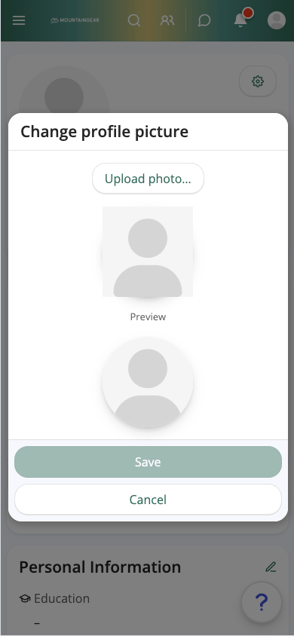
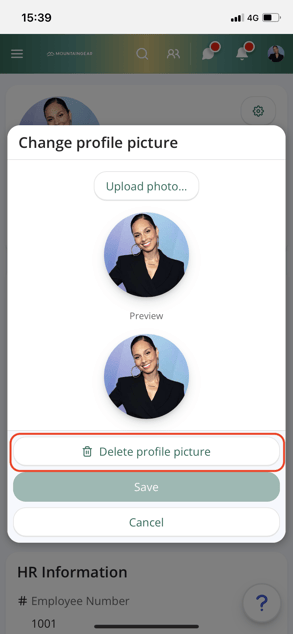
🔎 Can't find the right answer to your issue?
Just open a ticket through our customer portal and we will be happy to assist you.